How to Create a Puzzle Grid on Instagram with @paperandaplan
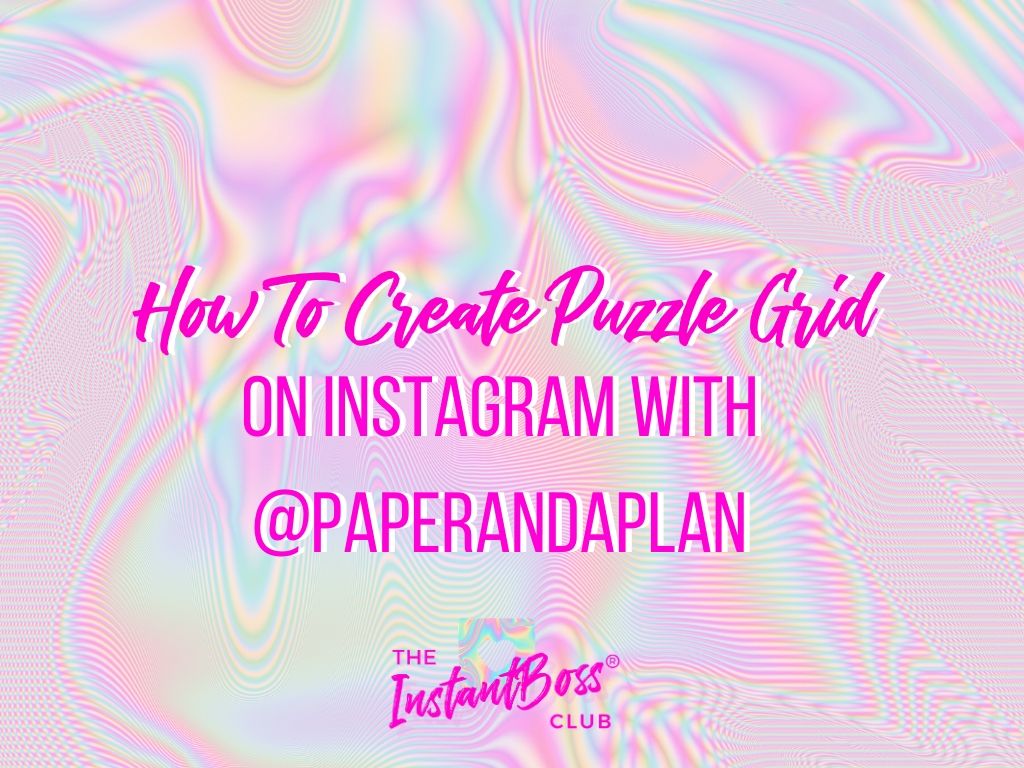
Hello Instant Boss Club members! My name is Alexis from @paperandaplan, and in this lesson I’ll be telling you all about how I designed and executed my puzzle feed. I personally don’t have photoshop, and I know it could be expensive for those of you who don’t have it as well. So I designed a way to create my feed completely photoshop free. Here is what my feed looks like after I have a full set of images:
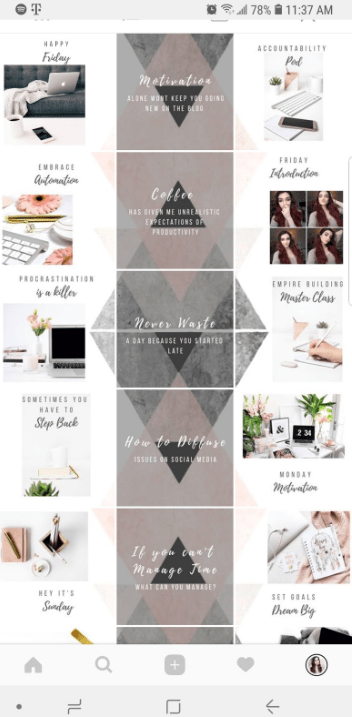
If you want to create a feed similar to mine, keep reading!
First, there are 2 apps I used for creation:
- PicsArt
- 9 Cut
There's also 2 apps I use for upkeep:
- Canva
- Preview App
PicsArt is an app similar to photoshop, but much easier to navigate. This is the easiest way to design a background image or color scheme for your puzzle feed background. Many people do colored blocks or patterns in the background. (show @juniperoats for example) However, you can use whatever you want in your background. I for example use a patterned image for my feed, and it keeps it clean and cohesive every time. It’s difficult to share with you how exactly to create your background, so I thought it might be more helpful to share inspiration. Utilizing the shape tools, stickers, masks, ect. to create a unique design.
@Juniperoats :
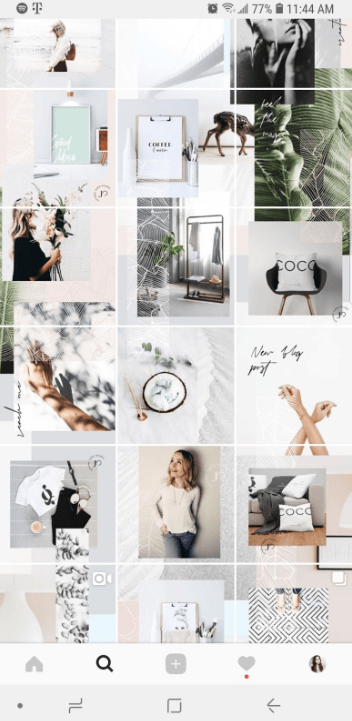
@birchcreekstudio :

@brynleyking.co
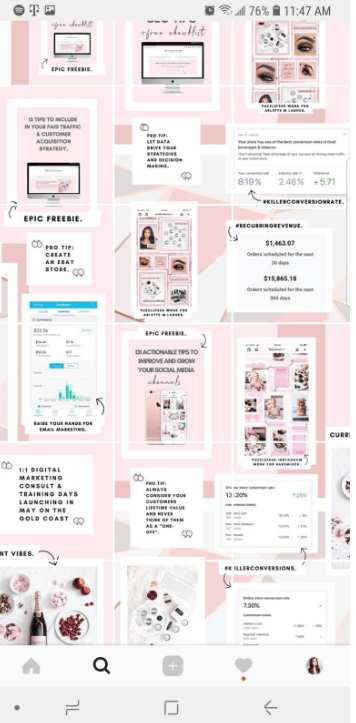
After you create the background image, you’ll want to save it and open up 9 cut. 9 cut will cut your photo into 9 different squares. This is how I get my image to fill out my feed, and this is the easiest part. Just cut 3 x 3 and save.
Last is the fun part. Creating your images to post ! I use Canva for this because you can add text, filters, illustrations ect. And the quality is kept at high resolution. You can add pictures as well which is the main feature I use.
Tip: edit your pictures before hand since you can't edit them in Canva.
Once I add pictures and text in Canva, If you want to add overlays of any kind, open up the image in picsart and add them there. You may be thinking “well why can't I edit the whole thing in PicsArt?”. It goes back to what I said earlier about quality. Saving it in PicsArt the whole way through will lower the quality the more you edit. Which is why I transfer it to PicsArt after the most damage is done in Canva.
Last step to make sure everything is cohesive is to upload it to preview app. This app allows you to upload pictures on an Instagram type interface. This way you can see your pictures in order and see what they look like before uploading them. This is my most recommended app for feed planning.
If you decide to make a puzzle feed, I would love to see it when you're done ! Tag me at @paperandaplan
Hope to see your feed soon !
